You may also be interested in...
Respondent Tracking Vs. Anonymous Surveys
Upload Custom Variables - How to?
Personalizing Email Invitations
Preventing Duplicate Responses
You can pass in additional information in the Survey using Custom Variables.
Custom Variables are special variables used to store additional information that is to be passed to the Survey. Custom Variables when passed to the Survey are stored with the Respondents Response. You can view the Custom Variables online using the Response Viewer. Custom Variables are also available in the Excel and CSV Raw Data downloads. You can also analyze your data based on Custom Variables.
You can upload up to 255 custom variables.
Each Custom Variable can store up to 128 characters.
You cannot use a Comma (,) or the Pound/Hash (#) sign in the Custom Variables.
When using SurveyAnalytics Email Management tool you can upload the Custom Variables with each respondents email address. For more information please visit the Upload Custom Variables link below. If you are Not using SurveyAnalytics Email Management tool for distribution then you can pass in Custom Variables along with the Survey URL. Following is the format for passing in the Custom Variables: After the URL (page name) we use question mark ( ? ) to start the variable data pair and we separate each variable data pair with one ampersand ( & ) mark. Example Survey URL: http://surveyanalytics.com/t/AIZBjs6 Custom Variables are passed as follows: http://surveyanalytics.com/t/AIZBjs6?custom1=John&custom2=Wayne&custom3=Sales&custom4=23456&custom5=Manager
Yes, you can upload Multi-lingual characters as Custom Variables. Limited special characters are also supported.
Custom Variables can be used in Questions / Answer Options on the Survey. You can also use Custom Variables in the Email Invitation. For more information please visit the Personalizing Email Invitations link under Additional References.
To display the Custom Variables on the Survey / Email Invitation / Thank You page you can use the following tags for the corresponding Custom Variables:
Custom Variable 1: ${custom1}
Custom Variable 2: ${custom2}
Custom Variable 3: ${custom3}
Custom Variable 4: ${custom4}
Custom Variable 5: ${custom5}
Custom Variable N: ${customN}
You can also prepopulate the Open Ended text type question on the Survey. For more information please visit the Advanced Dynamic Replacement of Custom Variables link under Additional References.
Also visit the Personalizing Email Invitations link under Additional References.Yes. You can set up Grouping based on the Custom Variables. For example if you have uploaded the Department as Custom Variables. Then you can setup Groups for each department and run analysis separately for each Department.
This security option allow you to pass additional data to the survey using Triple DES encryption. You can pass data through the survey URL in encrypted format, the data will be decrypted and saved as part of the response.
To enable Triple DES encryption setting go to:
Edit Survey >> Security
Under the 'Security' tab click on the Triple DES Encrypted Custom Variables switch
Now text box will get open with label Secret Key
Enter the 24-character key to encrypt/decrypt the custom variables.
Click on Save Changes
package com.encryption;
import javax.crypto.Cipher;
import javax.crypto.SecretKey;
import javax.crypto.SecretKeyFactory;
import javax.crypto.spec.DESedeKeySpec;
import javax.xml.bind.DatatypeConverter;
import java.security.spec.KeySpec;
public class Encryption {
public static void main(String[] args) {
try {
String encryptedString = encryptTripleDES("Survey", "ThisIsSecretEncryptionKey");
} catch (Exception e) {
}
}
public static String encryptTripleDES(String unEncryptedString, String secretKey) throws Exception {
String encryptedString = null;
Cipher cipher = Cipher.getInstance("DESede");
SecretKeyFactory secretKeyFactory = SecretKeyFactory.getInstance("DESede");
byte[] keyByte = secretKey.getBytes();
KeySpec keySpec = new DESedeKeySpec(keyByte);
SecretKey key = secretKeyFactory.generateSecret(keySpec);
cipher.init(Cipher.ENCRYPT_MODE, key);
byte[] plainText = unEncryptedString.getBytes("UTF8");
byte[] encryptedTextByte = cipher.doFinal(plainText);
encryptedString = DatatypeConverter.printBase64Binary(encryptedTextByte);
return encryptedString;
}
}
11. Screenshot
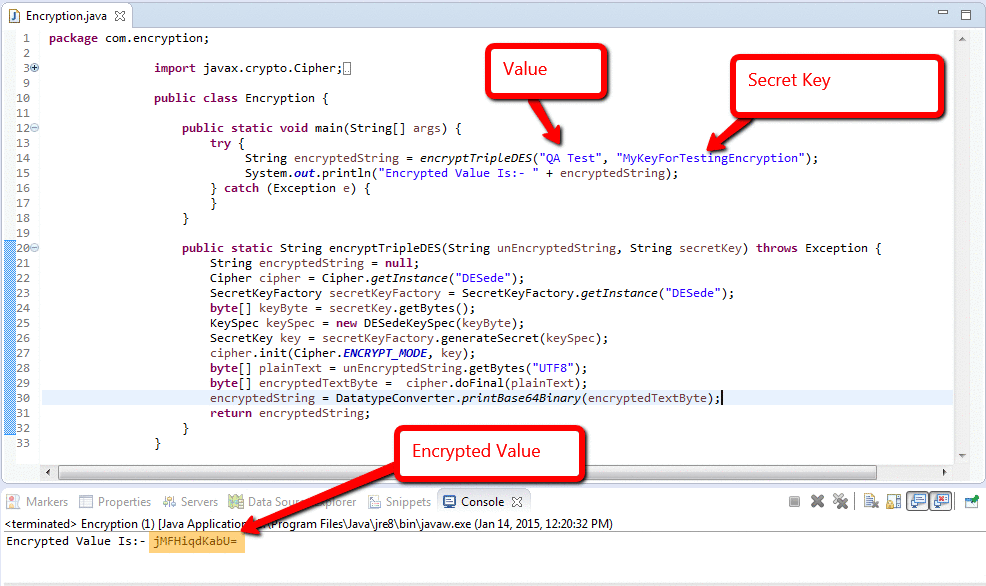
12. Screenshot
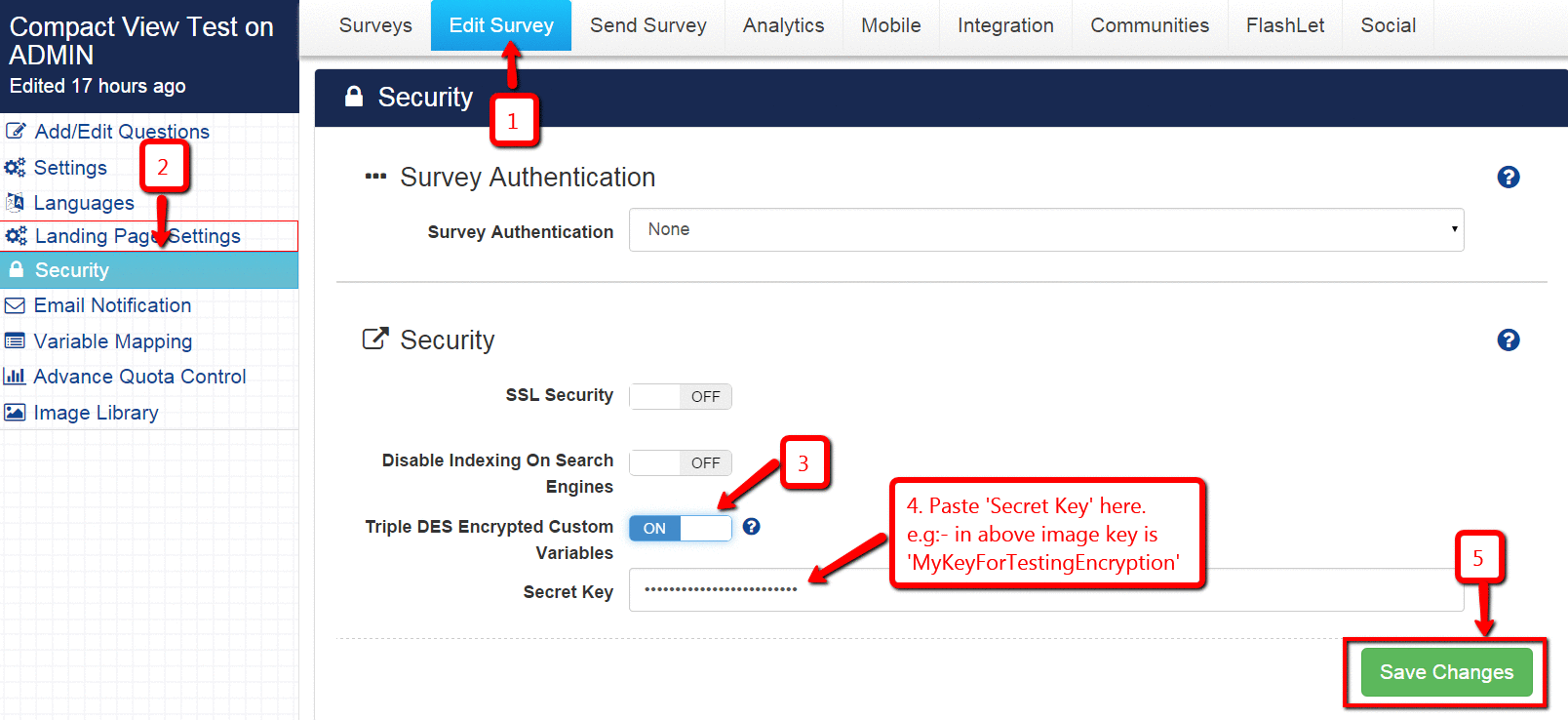
13. Screenshot
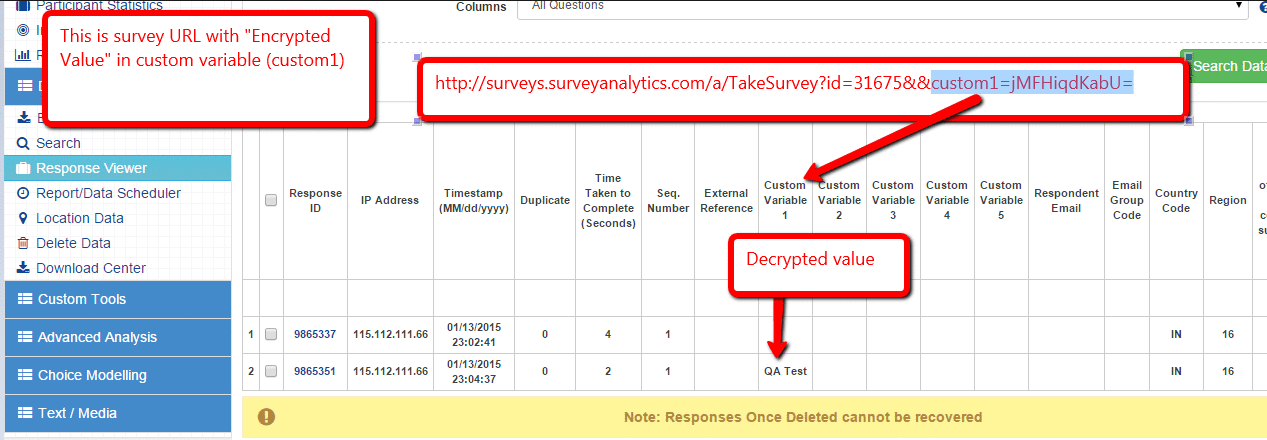
External Reference Variable is an another variable which can be used to pass in data to the Survey. The External Reference variable (i.e. ext_ref) is used to associate responses to their respondents. You can assign an ID number or anything else that will uniquely identify a respondent to the ext_ref variable. When the results are collected the ext_ref variable is captured and stored with the other data.
Every survey that you create will have a unique URL. To include other data to be captured along with the survey data you just need to add the ext_ref parameter to the URL. For example:
http://surveyanalytics.com/t/AIZBjs6?ext_ref=xxxx
The ext_ref parameter can be passed along with the URL in the following format:
For Example: The URL for the survey is: http://test.surveyanalytics.com
The ext_ref tag is appended as follows: http://test.surveyanalytics.com/?ext_ref=xxxx
The External Reference Variable can store up to 64 characters.
You can use Alphanumeric Characters (A to Z, a to z, 0 to 9).
Accented characters or characters from languages other than English may not get saved. Please limit the character use to English.
You cannot use the Pound/Hash [#] in the External Reference Variable
We recommend you not to use Comma and Quotes in the ext_ref/custom variable.
If you are using the Email/List Management interface to send out email add the following tags to your survey invitation:
<SURVEY_LINK>&ext_ref=xxxx
<ANONYMOUS_SURVEY_LINK>&ext_ref=xxxx
The &ext_ref variable is automatically captured in the raw response data.
Note: The mail merge tags are special variables that are used in Email List Management in tracking the email addresses of respondents. Simply append \ the &ext_ref=xxxx to the end of the mail merge tags.
Go To:
1. Screenshot
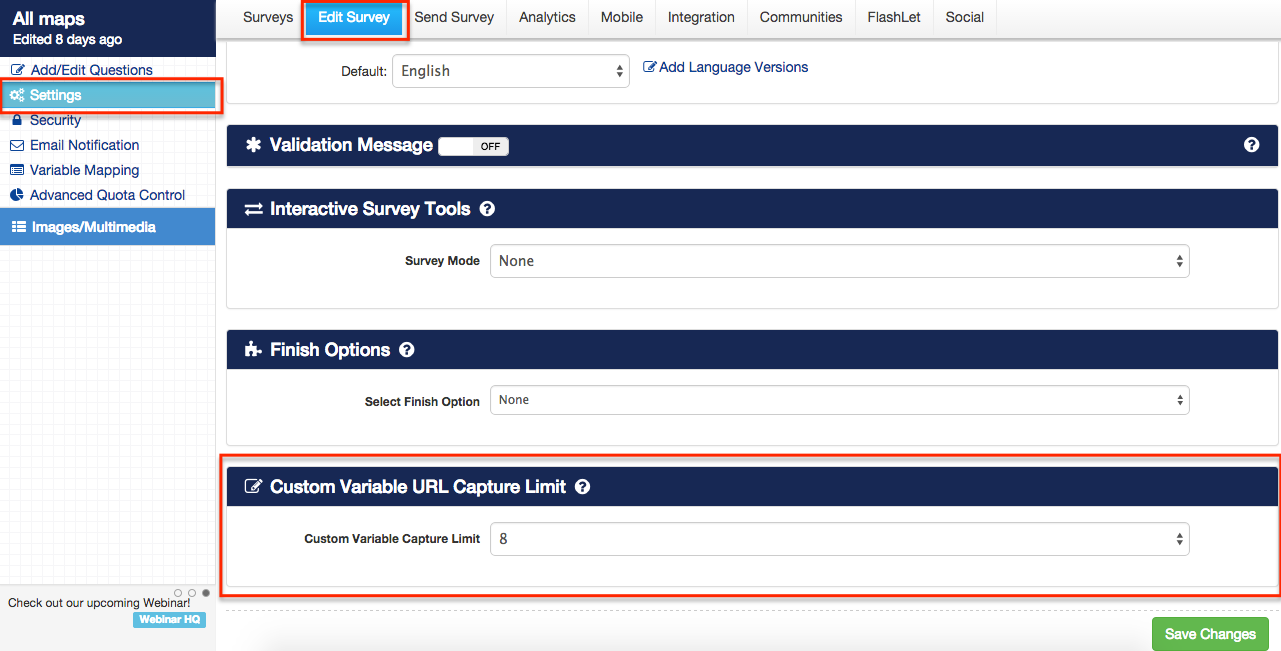
You can limit the custom variables captured in the Survey URL by setting the Custom Variable Capture Limit. For example if you set the Custom Variable Capture Limit as 8(custom8) and you add Custom Variable 9(custom9) in the survey URL then Custom Variable 9(custom9) will not be captured.
Respondent Tracking Vs. Anonymous Surveys
Upload Custom Variables - How to?
Personalizing Email Invitations
Preventing Duplicate Responses