You may also be interested in...
Respondent Tracking Vs. Anonymous Surveys
Goto:
7. Screenshot
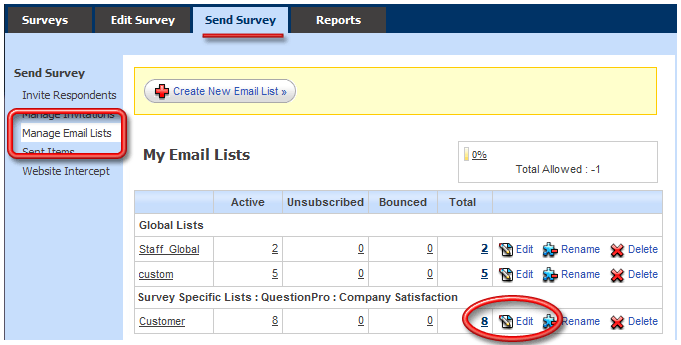
1. Screenshot
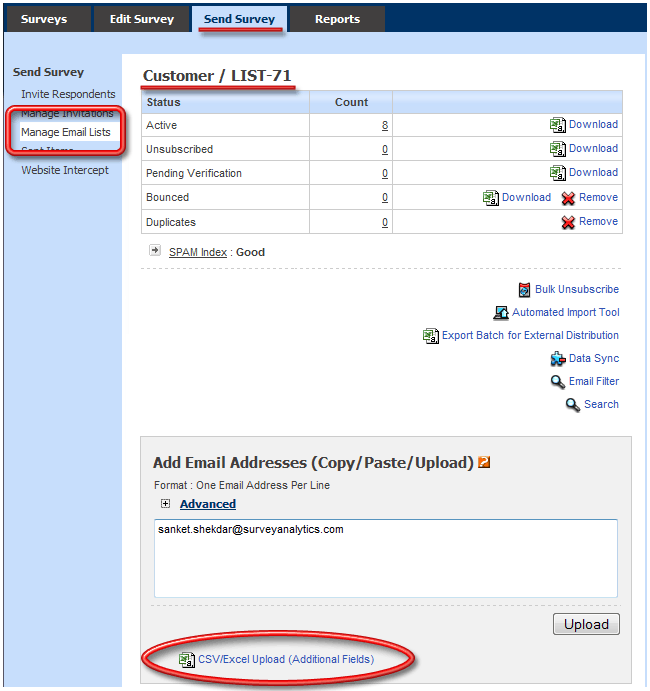
2. Screenshot
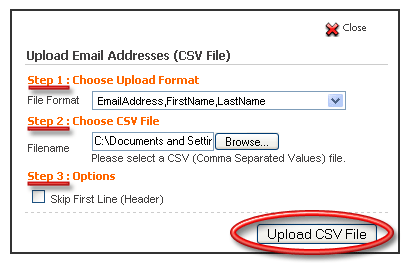
The file should be in Excel (.xls) or CSV (.csv) file format. If you have Excel 2007 then please save the file as a .xls file i.e. Excel 2003 or earlier format. All Spreadsheet Application Softwares have the option for saving files as .csv files. Your data in the file should confirm with any of the format option as below:
License Level: Web Professional| Column 1 | Column 2 | Column 3 |
| First Name | Last Name |
| Column 1 | Column 2 | Column 3 | Column 4 | Column 5 | Column 6 | Column 7 | Column 8 | Column 9 | Column n |
| Field1 | Field2 | Field3 | Field4 | Field5 | |||||
| First Name | Last Name | Field1 | Field2 | Field3 | Field4 | Field5 | |||
| First Name | Last Name | Password | Field1 | Field2 | Field3 | Field4 | Field5 | ||
| Field1 | Field2 | Field3 | Field4 | Field5 | Field6 | Field7 | Field8 | Field(m). | |
| First Name | Last Name | Field1 | Field2 | Field3 | Field4 | Field5 | Field6 | Field(m). | |
| First Name | Last Name | Password | Field1 | Field2 | Field3 | Field4 | Field5 | Field(m). | |
| First Name | Last Name | Address Line1 | Line2 | City | State | Zip Code | |||
| First Name | Last Name | Address Line1 | Line2 | City | State | Zip Code | Phone | IP Address |
You can also upload from Notepad (.txt) file. The email addresses and custom variables must be in the following format: email_address, first_name, last_name, custom1, custom2, custom3, custom4, custom5 For example:
[email protected], Kevin, Battey [email protected], Nick, Smith [email protected], Tom, RussellPlease see Personalize emails to your distribution list help file (referenced below) for more information on how to use the custom variables uploaded with the email addresses.
The Excel File should be in the following format:
4. Screenshot
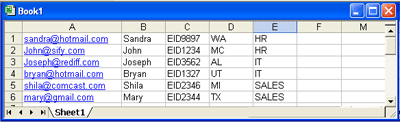
5. Screenshot
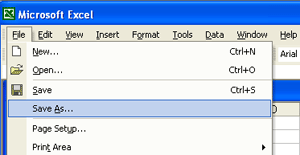
6. Screenshot
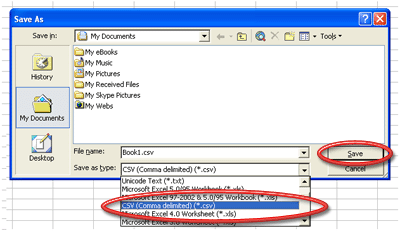
There should not be any Spaces in the email address field
The email address should be in plain English. The FIRST / LAST NAME variables and Custom Variables support multi-lingual characters.
There should not be any Commas within the CSV / Excel(.xls) file
When uploading multilingual variables make sure you use an Excel file. A .csv file doesn't support multilingual characters.
Respondent Tracking Vs. Anonymous Surveys