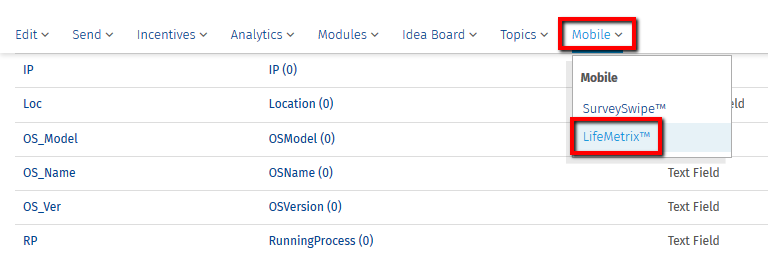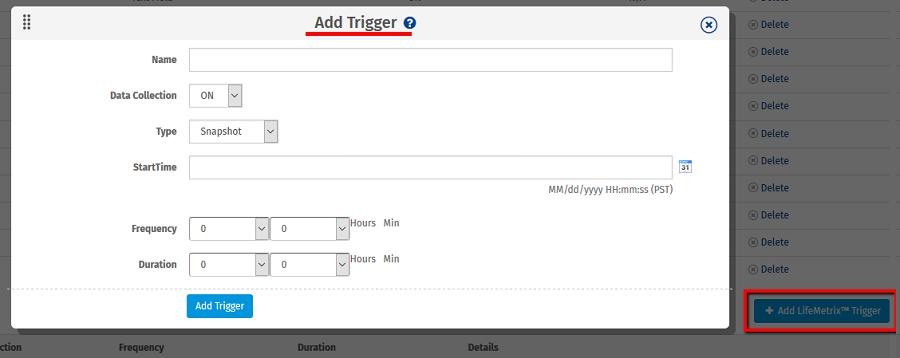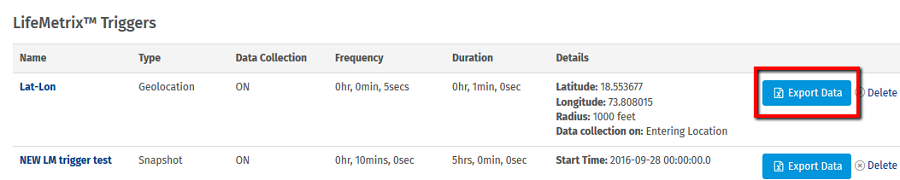How to access LifeMetrix™ Triggers?
Go to: Communities >> Mobile >> LifeMetrix™
Click on Add LifeMetrix™ Trigger button
- Enter the name for your LifeMetrix™ Trigger.
- Set the data collection to ON.
1. Snapshot: Snapshot option captures the mobile data based on date and time set.
- StartTime: Set the date and time of data collection. Format: MM/DD/YYYY HH:MM:SS (PST)
- Frequency: Set the frequency for data collection. It can be in hours or minutes.
- Duration: Set the duration for which you want to collect the data.
2. Survey: Survey option captures the data once the member starts taking the survey.
- Start Data Collection On: Set this option to capture the data on start or end of the survey.
- Select Survey: Set the survey so that once the survey is started, the data capture process starts.
- Frequency: Set the frequency for data collection.
- Duration: Set the duration for which you want to collect the data.
3. Geo Location: Geo location captures the data based on latitude, longitude and radius set by the admin.
- Start Data Collection On: Set this option to start the data collection when the member enters or leave the location.
- Latitude: Set the location latitude.
- Longitude: Set the location longitude.
- Radius: Set the radius in feet.
- Frequency: Set the frequency for data collection.
- Duration: Set the duration for which you want to collect the data.
How to download LifeMetrix™ Trigger data?
Once you create the trigger, you get the export data option. The file is downloaded in .zip format, this will include individual excel files for each mobile LifeMetrix™.
License
To get the pricing, please email us at [email protected]
For more details on QuestionPro Communities, click here